
WATCH THESE 14 FREE VIDEOS FROM THE COURSE
Welcome - Illustrator CS5 Essential Training
Path and appearance - Adobe Illustrator CS5 Video Tutorials for Beginners
Creating files for print - Adobe Illustrator CS5 Video Tutorials for Beginners
Adding XMP metadata - Adobe Illustrator CS5 Video Tutorials for Beginners
Using Smart Guides - Adobe Illustrator CS5 Video Tutorials for Beginners
Various preview modes - Adobe Illustrator CS5 Video Tutorials for Beginners
Using the basic selection tools - Adobe Illustrator CS5 Video Tutorials for Beginners
Using the Magic Wand tool - Adobe Illustrator CS5 Video Tutorials for Beginners
The importance of modifier keys - Adobe Illustrator CS5 Video Tutorials for Beginners
Understanding anchor points - Adobe Illustrator CS5 Video Tutorials for Beginners
The Draw Inside and Draw Behind modes - Adobe Illustrator CS5 Video Tutorials for Beginners
Creating point text - Adobe Illustrator CS5 Video Tutorials for Beginners
Adding multiple attributes - Adobe Illustrator CS5 Video Tutorials for Beginners
Applying color to artwork - Adobe Illustrator CS5 Video Tutorials for Beginners
Path and appearance - Adobe Illustrator CS5 Video Tutorials for Beginners
Creating files for print - Adobe Illustrator CS5 Video Tutorials for Beginners
Adding XMP metadata - Adobe Illustrator CS5 Video Tutorials for Beginners
Using Smart Guides - Adobe Illustrator CS5 Video Tutorials for Beginners
Various preview modes - Adobe Illustrator CS5 Video Tutorials for Beginners
Using the basic selection tools - Adobe Illustrator CS5 Video Tutorials for Beginners
Using the Magic Wand tool - Adobe Illustrator CS5 Video Tutorials for Beginners
The importance of modifier keys - Adobe Illustrator CS5 Video Tutorials for Beginners
Understanding anchor points - Adobe Illustrator CS5 Video Tutorials for Beginners
The Draw Inside and Draw Behind modes - Adobe Illustrator CS5 Video Tutorials for Beginners
Creating point text - Adobe Illustrator CS5 Video Tutorials for Beginners
Adding multiple attributes - Adobe Illustrator CS5 Video Tutorials for Beginners
Applying color to artwork - Adobe Illustrator CS5 Video Tutorials for Beginners
Course Information
Training Provider: Lynda.com
Title: Illustrator CS5 Essential Training
Author: Mordy Golding
Duration: 10hrs 37min
Date of release: 30 April 2010
Chapter 1. Key Concepts
What are vector graphics?
Path and appearance
Stacking
Chapter 2. Creating New Documents
The Welcome screen
Creating files for print
Creating files for the screen
Using prebuilt templates
Adding XMP metadata
Exploring the panels
Using the Control panel
Using workspaces
Chapter 3. Working with Documents
Navigating within a document
Using rulers and guides
Using grids
Using the bounding box
Using Smart Guides
The Hide Edges command
Various preview modes
Creating custom views
Locking and hiding artwork
Chapter 4. Making Selections
Using the basic selection tools
Using the Magic Wand tool
Using the Lasso tool
Selecting objects by attribute or type
Saving and reusing selections
Selecting artwork beneath other objects
Exploring selection preferences
Chapter 5. Drawing and Editing Paths
The importance of modifier keys
Drawing closed path primitives
Drawing open path primitives
Understanding anchor points
Drawing straight paths with the Pen tool
Drawing curved paths with the Pen tool
Drawing freeform paths with the Pencil tool
Smoothing and erasing paths
Editing anchor points
Joining and averaging paths
Simplifying paths
Using Offset Path
Cleaning up errant paths
Chapter 6. Building Shapes
The Draw Inside and Draw Behind modes
Creating compound paths
Creating compound shapes
Using the Shape Builder tool
Using Pathfinder functions
Splitting an object into a grid
Using the Blob Brush and Eraser tools
Chapter 7. Working with Text
Creating point text
Creating area text
Applying basic character settings
Applying basic paragraph settings
Creating text threads
Setting text along an open path
Setting text along a closed path
Converting text into paths
Chapter 8. Quick Project: Building a Logo
Create a logo mark
Add type to your logo
Chapter 9. Applying Appearances and Effects
Using the Appearance panel
Targeting object attributes
Adding multiple attributes
Applying Live Effects
Expanding appearances
Appearance panel settings
Copying appearances
Saving appearances as graphic styles
Chapter 10. Using Color in Illustrator
Applying color to artwork
Creating process and global process swatches
Creating spot color swatches
Loading PANTONE and other custom color libraries
Organizing colors with Swatch Groups
Finding color suggestions with the Color Guide panel
Loading the Color Guide with user-defined colors
Chapter 11. Applying Fills and Strokes
Creating gradients with the Gradient panel
Modifying gradients with the Gradient Annotator
Applying and manipulating pattern fills
Defining your own custom pattern fills
Applying basic stroke settings
Creating strokes with dashed lines
Adding arrowheads to strokes
Creating variable-width strokes
Working with width profiles
Turning strokes into filled paths
Chapter 12. Using Groups and Layers
Creating and editing groups
Adding attributes to groups
The importance of using layers
Using and "reading" the Layers panel
Chapter 13. Managing Multiple Artboards
Creating and using multiple artboards
Modifying artboards with the Artboards panel
Copy and paste options with Artboards
Chapter 14. Transforming and Positioning Art
Moving and copying artwork
Scaling or resizing artwork
Rotating artwork
Reflecting and skewing artwork
Using the Free Transform tool
Repeating transformations
Performing individual transforms across multiple objects
Aligning objects and groups precisely
Distributing objects and spaces between objects
Chapter 15. Working with Images
Placing pixel-based content into Illustrator
Managing images with the Links panel
Converting pixels to paths with Live Trace
Making Live Trace adjustments
Controlling colors in Live Trace
Using Photoshop and Live Trace together
Chapter 16. Working Efficiently with Symbols
Managing repeating artwork with symbols
Modifying and replacing symbol instances
Using the Symbol Sprayer tool
Chapter 17. Working with Masks
Cropping photographs
Clipping artwork with masks
Clipping the contents of a layer
Defining masks with soft edges
Chapter 18. Drawing in Perspective
Defining a perspective grid
Drawing artwork in perspective
Moving flat art onto the perspective grid
Chapter 19. Printing, Saving, and Exporting
Printing your Illustrator document
Saving your Illustrator document
Creating PDF files for clients and printers
Exporting Illustrator files for use in Microsoft Office
Exporting Illustrator files for use in Photoshop
Exporting artwork for use on the web
Exporting high-resolution raster files
Training Provider: Lynda.com
Title: Illustrator CS5 Essential Training
Author: Mordy Golding
Duration: 10hrs 37min
Date of release: 30 April 2010
Chapter 1. Key Concepts
What are vector graphics?
Path and appearance
Stacking
Chapter 2. Creating New Documents
The Welcome screen
Creating files for print
Creating files for the screen
Using prebuilt templates
Adding XMP metadata
Exploring the panels
Using the Control panel
Using workspaces
Chapter 3. Working with Documents
Navigating within a document
Using rulers and guides
Using grids
Using the bounding box
Using Smart Guides
The Hide Edges command
Various preview modes
Creating custom views
Locking and hiding artwork
Chapter 4. Making Selections
Using the basic selection tools
Using the Magic Wand tool
Using the Lasso tool
Selecting objects by attribute or type
Saving and reusing selections
Selecting artwork beneath other objects
Exploring selection preferences
Chapter 5. Drawing and Editing Paths
The importance of modifier keys
Drawing closed path primitives
Drawing open path primitives
Understanding anchor points
Drawing straight paths with the Pen tool
Drawing curved paths with the Pen tool
Drawing freeform paths with the Pencil tool
Smoothing and erasing paths
Editing anchor points
Joining and averaging paths
Simplifying paths
Using Offset Path
Cleaning up errant paths
Chapter 6. Building Shapes
The Draw Inside and Draw Behind modes
Creating compound paths
Creating compound shapes
Using the Shape Builder tool
Using Pathfinder functions
Splitting an object into a grid
Using the Blob Brush and Eraser tools
Chapter 7. Working with Text
Creating point text
Creating area text
Applying basic character settings
Applying basic paragraph settings
Creating text threads
Setting text along an open path
Setting text along a closed path
Converting text into paths
Chapter 8. Quick Project: Building a Logo
Create a logo mark
Add type to your logo
Chapter 9. Applying Appearances and Effects
Using the Appearance panel
Targeting object attributes
Adding multiple attributes
Applying Live Effects
Expanding appearances
Appearance panel settings
Copying appearances
Saving appearances as graphic styles
Chapter 10. Using Color in Illustrator
Applying color to artwork
Creating process and global process swatches
Creating spot color swatches
Loading PANTONE and other custom color libraries
Organizing colors with Swatch Groups
Finding color suggestions with the Color Guide panel
Loading the Color Guide with user-defined colors
Chapter 11. Applying Fills and Strokes
Creating gradients with the Gradient panel
Modifying gradients with the Gradient Annotator
Applying and manipulating pattern fills
Defining your own custom pattern fills
Applying basic stroke settings
Creating strokes with dashed lines
Adding arrowheads to strokes
Creating variable-width strokes
Working with width profiles
Turning strokes into filled paths
Chapter 12. Using Groups and Layers
Creating and editing groups
Adding attributes to groups
The importance of using layers
Using and "reading" the Layers panel
Chapter 13. Managing Multiple Artboards
Creating and using multiple artboards
Modifying artboards with the Artboards panel
Copy and paste options with Artboards
Chapter 14. Transforming and Positioning Art
Moving and copying artwork
Scaling or resizing artwork
Rotating artwork
Reflecting and skewing artwork
Using the Free Transform tool
Repeating transformations
Performing individual transforms across multiple objects
Aligning objects and groups precisely
Distributing objects and spaces between objects
Chapter 15. Working with Images
Placing pixel-based content into Illustrator
Managing images with the Links panel
Converting pixels to paths with Live Trace
Making Live Trace adjustments
Controlling colors in Live Trace
Using Photoshop and Live Trace together
Chapter 16. Working Efficiently with Symbols
Managing repeating artwork with symbols
Modifying and replacing symbol instances
Using the Symbol Sprayer tool
Chapter 17. Working with Masks
Cropping photographs
Clipping artwork with masks
Clipping the contents of a layer
Defining masks with soft edges
Chapter 18. Drawing in Perspective
Defining a perspective grid
Drawing artwork in perspective
Moving flat art onto the perspective grid
Chapter 19. Printing, Saving, and Exporting
Printing your Illustrator document
Saving your Illustrator document
Creating PDF files for clients and printers
Exporting Illustrator files for use in Microsoft Office
Exporting Illustrator files for use in Photoshop
Exporting artwork for use on the web
Exporting high-resolution raster files
About Lynda.com
Lynda.com is an online video training provider with over 1000 courses covering a wide array of topics - 3D, video, business, the web, graphic design, programming, animation, photography, and more. They produce top quality video tutorials with the best industry experts as your instructors. With a subscription, you can log-in at any time, and learn at your own pace. New courses are added each week, and you will receive a certificate of completion for each course that you finish.
Start learning today!
If you enjoyed the sample videos above and want to access the entire Illustrator CS5 Essential Training course, you can sign up for a lynda.com membership. Your membership will allow you to access not only this course, but also the entire lynda.com library for as low as $25 for 1-month. Their training library has over 1000 courses with 50,000+ video tutorials. No long-term commitment required. You can cancel your membership at any time.
Not yet convinced? Try a FREE 7-day trial.
As a special promotion, visitors of this site can get a FREE 7-day trial to lynda.com. This free trial gives you access to their entire training library of over 1000 courses.
To watch the complete set of these Illustrator CS5 video tutorials for beginners, become a lynda.com member today. Your membership gives you access to this entire course as well as their entire library of over 1000 courses.Lynda.com is an online video training provider with over 1000 courses covering a wide array of topics - 3D, video, business, the web, graphic design, programming, animation, photography, and more. They produce top quality video tutorials with the best industry experts as your instructors. With a subscription, you can log-in at any time, and learn at your own pace. New courses are added each week, and you will receive a certificate of completion for each course that you finish.
Start learning today!
If you enjoyed the sample videos above and want to access the entire Illustrator CS5 Essential Training course, you can sign up for a lynda.com membership. Your membership will allow you to access not only this course, but also the entire lynda.com library for as low as $25 for 1-month. Their training library has over 1000 courses with 50,000+ video tutorials. No long-term commitment required. You can cancel your membership at any time.
Not yet convinced? Try a FREE 7-day trial.
As a special promotion, visitors of this site can get a FREE 7-day trial to lynda.com. This free trial gives you access to their entire training library of over 1000 courses.
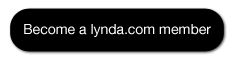
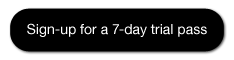
We thank alot for Lynda helps
ReplyDelete