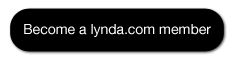START LEARNING TODAY
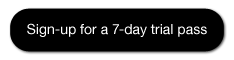
Cinema 4D R12 Essential Training - Welcome
Understanding the CINEMA 4D workflow - Cinema 4D R12 Training Video Tutorials for Beginners
Clarifying the differences between 2D and 3D - Cinema 4D R12 Training Video Tutorials for Beginners
Selecting and transforming points on a spline - Cinema 4D R12 Training Video Tutorials for Beginners
Modeling with the Knife tool - Cinema 4D R12 Training Video Tutorials for Beginners
Deforming Objects: The Spline Wrap - Cinema 4D R12 Training Video Tutorials for Beginners
Using the Compositing tag - Cinema 4D R12 Training Video Tutorials for Beginners
Using the Tracer object to create paths - Cinema 4D R12 Training Video Tutorials for Beginners
Creating movement with motors - Cinema 4D R12 Training Video Tutorials for Beginners
Controlling parameters with the Range Mapper node - Cinema 4D R12 Training Video Tutorials for Beginners
Creating particles with the Emitter object - Cinema 4D R12 Training Video Tutorials for Beginners
Course Information
Training Provider: Lynda.com
Title: CINEMA 4D R12 Essential Training
Author: Rob Garrot
Duration: 10hrs 1min
Date of release: 14 December 2010
Chapter 1. Getting Started
Understanding the CINEMA 4D workflow
Clarifying the differences between 2D and 3D
Understanding how 3D software works
Navigating the viewports
Navigating using a three-button mouse and keyboard shortcuts
Touring the interface
Configuring project settings
Setting application preferences
Chapter 2. Creating and Understanding Objects: Hierarchical Relationships
Exploring the importance of object hierarchy
Creating, selecting, and transforming objects
Understanding object categories: Comparing active and passive objects
Comparing object types
Using the Attribute Manager to modify object attributes
Creating a basic model with primitive and null objects
Chapter 3. Working with Splines
Creating and working with splines
Selecting and transforming points on a spline
Modeling with splines: Sweep NURBS
Modeling with splines: Lathe NURBS
Modeling with splines: Extrude NURBS
Extruding and organizing paths from Adobe Illustrator
Chapter 4. Polygonal Modeling Tools
Understanding the basic components of 3D objects: Points, edges, and polygons
Modeling with the Knife tool
Modeling with the Extrude tool
Modeling with the Extrude Inner tool
Closing and connecting geometry with the Create Polygon and Bridge tools
Organic modeling: Creating a HyperNURBS object
Organic modeling: Setting up a scene and reference images
Organic modeling: Creating a simple model
Organic modeling: Adding the finishing touches
Chapter 5. Using Deformers to Modify Objects
Working with deformers
Deforming objects: The Wind Deformer
Deforming objects: The Wrap Deformer
Deforming objects: The Spline Wrap
Chapter 6. Materials and Texturing
Understanding material channels
Applying materials: Projection methods
Creating materials: Reflective surfaces / shiny surfaces
Creating materials: Rough surfaces / bumpy surfaces
Creating materials: Transparent surfaces
Using alpha channels to create a label
Using selection tags to apply materials to part of an object
Texturing type using multiple materials
Chapter 7. Lights
Understanding how lights work in the 3D world
Adjusting falloff to limit how light affects objects
Understanding light types
Creating and manipulating shadows
Creating light rays with visible light
Creating a simple three-point light setup
Chapter 8. Keyframes and Animation
Understanding keyframe animation
Animating in the Timeline
Controlling what happens in between keyframes using the F-Curve Manager
Copying keyframes to create an animated pause
F-curve exercise: Bouncing a ball down stairs
Chapter 9. Camera Movement and Control
Understanding the differences between the Editor Camera and a camera object
Exploring field of view and aspect ratio
Explaining parallax in camera movement
Creating a dynamic camera movement
Refining and previewing a camera movement
Chapter 10. Rendering
Understanding the render engine
Exploring render settings
Rendering: Still images vs. animation
Setting up multi-pass rendering for still images
Batch-rendering multiple files
Chapter 11. 3D Animation Workflow: Compositing in After Effects
Understanding the 3D animation workflow
Using the Compositing tag
Using the External Compositing tag
Setting up a multi-pass render
Importing elements into After Effects
Manipulating 3D renders in After Effects
Fine-tuning a composition in After Effects
Chapter 12. A Very Quick Introduction to MoGraph
Explaining MoGraph
Using the Cloner object
Modifying cloners with Effector objects
Creating animation with the Fracture object
Creating abstract shapes with the MoSpline object
Using the Tracer object to create paths
Creating realistic movement with MoDynamics
Chapter 13. Texturing with BodyPaint
Understanding BodyPaint
Using the Paint Setup Wizard
Understanding material channels
Painting on a texture with brushes
Creating layers with projection painting
Chapter 14. Dynamics
Understanding the dynamics engine
Exploring the difference between soft bodies and rigid bodies
Using connectors to create relationships between objects
Creating movement with motors
Creating bouncing motion with springs
Attracting objects with forces
Chapter 15. XPresso
Introducing XPresso
Creating a data slider to control XPresso data
Controlling parameters with the Range Mapper node
Controlling multiple lights with a single slider
Chapter 16. Particles
Explaining basic particles and thinking particles
Creating particles with the Emitter object
Controlling particles with basic forces
Creating a liquid effect using Particles and Metaballs
Training Provider: Lynda.com
Title: CINEMA 4D R12 Essential Training
Author: Rob Garrot
Duration: 10hrs 1min
Date of release: 14 December 2010
Chapter 1. Getting Started
Understanding the CINEMA 4D workflow
Clarifying the differences between 2D and 3D
Understanding how 3D software works
Navigating the viewports
Navigating using a three-button mouse and keyboard shortcuts
Touring the interface
Configuring project settings
Setting application preferences
Chapter 2. Creating and Understanding Objects: Hierarchical Relationships
Exploring the importance of object hierarchy
Creating, selecting, and transforming objects
Understanding object categories: Comparing active and passive objects
Comparing object types
Using the Attribute Manager to modify object attributes
Creating a basic model with primitive and null objects
Chapter 3. Working with Splines
Creating and working with splines
Selecting and transforming points on a spline
Modeling with splines: Sweep NURBS
Modeling with splines: Lathe NURBS
Modeling with splines: Extrude NURBS
Extruding and organizing paths from Adobe Illustrator
Chapter 4. Polygonal Modeling Tools
Understanding the basic components of 3D objects: Points, edges, and polygons
Modeling with the Knife tool
Modeling with the Extrude tool
Modeling with the Extrude Inner tool
Closing and connecting geometry with the Create Polygon and Bridge tools
Organic modeling: Creating a HyperNURBS object
Organic modeling: Setting up a scene and reference images
Organic modeling: Creating a simple model
Organic modeling: Adding the finishing touches
Chapter 5. Using Deformers to Modify Objects
Working with deformers
Deforming objects: The Wind Deformer
Deforming objects: The Wrap Deformer
Deforming objects: The Spline Wrap
Chapter 6. Materials and Texturing
Understanding material channels
Applying materials: Projection methods
Creating materials: Reflective surfaces / shiny surfaces
Creating materials: Rough surfaces / bumpy surfaces
Creating materials: Transparent surfaces
Using alpha channels to create a label
Using selection tags to apply materials to part of an object
Texturing type using multiple materials
Chapter 7. Lights
Understanding how lights work in the 3D world
Adjusting falloff to limit how light affects objects
Understanding light types
Creating and manipulating shadows
Creating light rays with visible light
Creating a simple three-point light setup
Chapter 8. Keyframes and Animation
Understanding keyframe animation
Animating in the Timeline
Controlling what happens in between keyframes using the F-Curve Manager
Copying keyframes to create an animated pause
F-curve exercise: Bouncing a ball down stairs
Chapter 9. Camera Movement and Control
Understanding the differences between the Editor Camera and a camera object
Exploring field of view and aspect ratio
Explaining parallax in camera movement
Creating a dynamic camera movement
Refining and previewing a camera movement
Chapter 10. Rendering
Understanding the render engine
Exploring render settings
Rendering: Still images vs. animation
Setting up multi-pass rendering for still images
Batch-rendering multiple files
Chapter 11. 3D Animation Workflow: Compositing in After Effects
Understanding the 3D animation workflow
Using the Compositing tag
Using the External Compositing tag
Setting up a multi-pass render
Importing elements into After Effects
Manipulating 3D renders in After Effects
Fine-tuning a composition in After Effects
Chapter 12. A Very Quick Introduction to MoGraph
Explaining MoGraph
Using the Cloner object
Modifying cloners with Effector objects
Creating animation with the Fracture object
Creating abstract shapes with the MoSpline object
Using the Tracer object to create paths
Creating realistic movement with MoDynamics
Chapter 13. Texturing with BodyPaint
Understanding BodyPaint
Using the Paint Setup Wizard
Understanding material channels
Painting on a texture with brushes
Creating layers with projection painting
Chapter 14. Dynamics
Understanding the dynamics engine
Exploring the difference between soft bodies and rigid bodies
Using connectors to create relationships between objects
Creating movement with motors
Creating bouncing motion with springs
Attracting objects with forces
Chapter 15. XPresso
Introducing XPresso
Creating a data slider to control XPresso data
Controlling parameters with the Range Mapper node
Controlling multiple lights with a single slider
Chapter 16. Particles
Explaining basic particles and thinking particles
Creating particles with the Emitter object
Controlling particles with basic forces
Creating a liquid effect using Particles and Metaballs
About Lynda.com
Lynda.com is an online video training provider with over 1000 courses covering a wide array of topics - 3D, video, business, the web, graphic design, programming, animation, photography, and more. They produce top quality video tutorials with the best industry experts as your instructors. With a subscription, you can log-in at any time, and learn at your own pace. New courses are added each week, and you will receive a certificate of completion for each course that you finish.
Start learning today!
If you enjoyed the sample videos above and want to access the entire CINEMA 4D R12 Essential Training course, you can sign up for a lynda.com membership. Your membership will allow you to access not only this course, but also the entire lynda.com library for as low as $25 for 1-month. Their training library has over 1000 courses with 50,000+ video tutorials. No long-term commitment required. You can cancel your membership at any time.
Not yet convinced? Try a FREE 7-day trial.
As a special promotion, visitors of this site can get a FREE 7-day trial to lynda.com. This free trial gives you access to their entire training library of over 1000 courses.
To watch the complete set of these CINEMA 4D R12 training video tutorials for beginners, become a lynda.com member today. Your membership gives you access to this entire course as well as their entire library of over 1000 courses.Lynda.com is an online video training provider with over 1000 courses covering a wide array of topics - 3D, video, business, the web, graphic design, programming, animation, photography, and more. They produce top quality video tutorials with the best industry experts as your instructors. With a subscription, you can log-in at any time, and learn at your own pace. New courses are added each week, and you will receive a certificate of completion for each course that you finish.
Start learning today!
If you enjoyed the sample videos above and want to access the entire CINEMA 4D R12 Essential Training course, you can sign up for a lynda.com membership. Your membership will allow you to access not only this course, but also the entire lynda.com library for as low as $25 for 1-month. Their training library has over 1000 courses with 50,000+ video tutorials. No long-term commitment required. You can cancel your membership at any time.
Not yet convinced? Try a FREE 7-day trial.
As a special promotion, visitors of this site can get a FREE 7-day trial to lynda.com. This free trial gives you access to their entire training library of over 1000 courses.
START LEARNING TODAY